Using Facebook’s website custom audiences is one of the most powerful things you can do when advertising your business on Facebook. When you start advertising on Facebook it makes sense that people who have already seen your content will be more likely to respond positively to your content and convert easier and at a better cost when you target them with future promotional ads.
Targeting people who have visited your website before will help you to establish yourself as an authority in your niche, increase your visibility and earn the trust of your readers. All of these are essential steps if you really want to generate sales in the long term.
Remember that it’s really important that you give of yourself and your knowledge before you ask for a sale. People do business with those they know like and trust.
In this post, I am going to show you how to create and install a Facebook website custom audience on a WordPress website.
CREATING YOUR FIRST WEBSITE CUSTOM AUDIENCE
To access your unique code, navigate to your Facebook ads manager. The dashboard has changed recently, and you will need to navigate to audiences in your ads manager to access the code:



 If you have created the code and forgotten to copy it, don’t worry it’s really easy to find it again. Just navigate and click your audience and select it. Choose edit and you’ll be given the option to copy the code again.
If you have created the code and forgotten to copy it, don’t worry it’s really easy to find it again. Just navigate and click your audience and select it. Choose edit and you’ll be given the option to copy the code again.
 INSTALLING THE CODE ON YOUR WEBSITE
INSTALLING THE CODE ON YOUR WEBSITE
Targeting people who have visited your website before will help you to establish yourself as an authority in your niche, increase your visibility and earn the trust of your readers. All of these are essential steps if you really want to generate sales in the long term.
Remember that it’s really important that you give of yourself and your knowledge before you ask for a sale. People do business with those they know like and trust.
In this post, I am going to show you how to create and install a Facebook website custom audience on a WordPress website.
CREATING YOUR FIRST WEBSITE CUSTOM AUDIENCE
To access your unique code, navigate to your Facebook ads manager. The dashboard has changed recently, and you will need to navigate to audiences in your ads manager to access the code:



Depending on your goal for this audience you can choose the following:
Anyone who visits my website
People who visit specific pages
People visiting specific pages but not others
People who haven’t visited in a certain amount of time
Custom combination
When you have followed these steps you will need to copy the code for the installation part. The screen shot below shows you where you can view your code that will be installed on the website.
Create your audience. If you have never created a code before you will be asked to accept Facebook’s terms and conditions. I recommend that you read these and are aware of the rules that Facebook have set out.
 If you have created the code and forgotten to copy it, don’t worry it’s really easy to find it again. Just navigate and click your audience and select it. Choose edit and you’ll be given the option to copy the code again.
If you have created the code and forgotten to copy it, don’t worry it’s really easy to find it again. Just navigate and click your audience and select it. Choose edit and you’ll be given the option to copy the code again. INSTALLING THE CODE ON YOUR WEBSITE
INSTALLING THE CODE ON YOUR WEBSITE
The first step is to have your code pasted to a note on your desktop so that you can paste it to the site when you are ready. For the purposes of this guide, I am going to show you how to install the code on a WordPress website.
In order for Facebook to track the traffic that comes to your website, you need to install your WCA code in the header section of every page of the site. If like me you are not a developer, using a plugin makes it really easy.
HEADER & FOOTER FOR WORDPRESS
Open the dashboard of your WordPress website and navigate to the plugin section. You are going to add the Header & Footer plugin.
Open the dashboard of your WordPress website and navigate to the plugin section. You are going to add the Header & Footer plugin.
Once you have installed and activated the plugin, you can easily install your website custom audience code. You will find the plugin set-up in the settings section of your website. Choose add html to the head section of every page on the website.
Now that your code is installed on the website, we need to check that it is active. I use a really simple chrome plugin called Facebook pixel helper. Once you have it installed, navigate to your home page and select the pixel helper icon.
You will get a drop down and the pixel helper will tell you if the code has been installed correctly.
Depending on the traffic you get to your website, it will take some days for this audience to collect. I would also recommend that you go through this process again and set-up a 60, 90 and 180 day audience. To take it a step further, you should also set-up lookalike audiences based on your WCA’s, thus expanding the net of people that you can reach.
Now that you have the audiences set-up I recommend you run ads to these audiences of your best content. When you do this, you’ll be growing that WCA for future purposes like list building, growing your Facebook fan audience and sales messages.
That’s how you create and install a Facebook website custom audience.
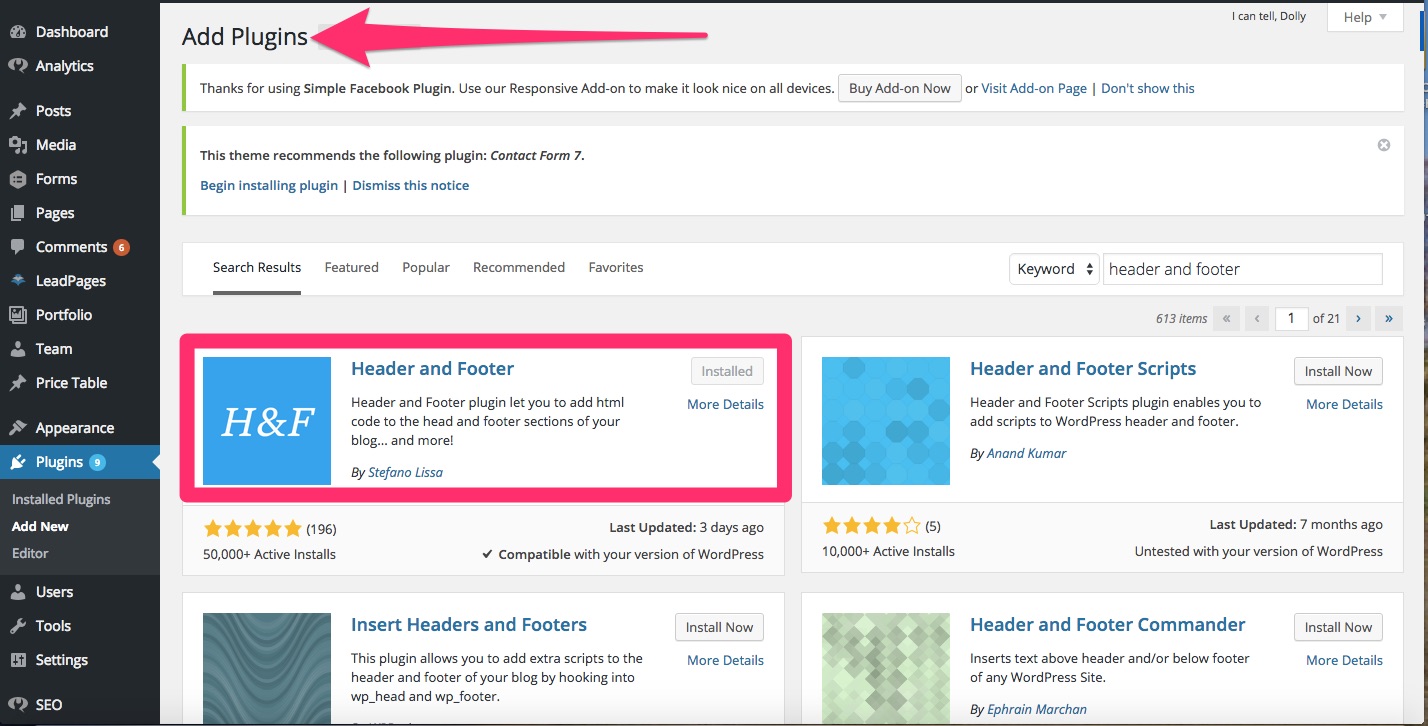

Comments
Post a Comment