“Google” has always a being market leader when it comes to online services and products. The mighty search engine has created many enticing options to make connectivity easy and effortless. One such release from Google would be “Gmail”. It is quite interesting to note that more than 2 million people log into Gmail every one minute.
And, most people begin their online ventures with Gmail. It is a feature known, used and appreciated by many individuals. Unfortunately, some people ponder on how to delete my gmail account permanently. If this is a question in your mind, sit back and read on! Here are two different ways by which you can delete gmail account services effortlessly.
What Would Happen When you Delete Google Gmail Account?
However, when you remove gmail from google account, few things are bound to happen. Here is a quick glance through all that will be lost when you delete Gmail from your Google Account.
(1) Loss of Facilities: Initially, your access to Google products like gmail, calendar and drive will be terminated. Well, this is an obvious consequence that cannot be eradicated. Most people forget the fact that gmail and web services like drive/calendar are intertwined. As a result, they lose enormous amounts of data by deleting any one of them!
(2) Loss of Data: Secondly, all data linked with your Gmail account will be erased. This en covers over countless number of email transactions, photos and messages. According to experts, this is an irreversible change. Regardless of what you do, deleted data cannot be obtained again.
(3) Loss of Subscriptions: If you have YouTube subscriptions, deleting Gmail from Google Account will remove this too. You will no longer be a follower or subscriber of any YouTube channel. Once again, a lot of people are unaware of this catch. Very recently, Google introduced the need for a Gmail account to subscribe for YouTube videos and channels.
(4) Loss of Special Content: If you have purchased special content from Google, these items will also be deleted! This includes music files, movies and games. To be more precise, smartphones that run apps through your Google Gmail ID will no longer be active! For more smartphone users with deleted Gmail accounts, this is an unforeseen surprise.
(5) Loss of Sync Information: The bond between chrome and Gmail is inevitable. As users flip between different Gmail accounts, settings in chrome can be fine-tuned! Conversely, deleting your Gmail account will remove all these save content too. If you saved settings or login information, you should take a backup before proceeding further.
(6) Loss of Username: Moving on, you cannot reuse your Gmail username every again. This is because Google tends to mark all used usernames and doesn’t take the trouble to unmark them! Hence, you (or anyone else) will no longer be able to create a google mail account with the same username.
How to delete gmail account permanently?
In case you are happy with all these irrecoverable changes, sign into your Gmail address from every other service and update its information. This will trigger a chain of changes, the moment you select delete. Also, take a good look at Google’s dashboard to review all the products, services and data associated with your Gmail account.
Step 1: Sign Out From Google Accounts
Before you delete Gmail ID, you must sign out from all your Google accounts. Verify that you are not logged into any Google service or website using the Gmail ID that has to be deleted. This is a very important tip that has to be followed if you wish to delete one Google account from multiple ones. When you close all the accounts (log out), you will not make an accidental (yet costly) mistake. Sign out from all Google services like Google+, Gmail, Drive and YouTube. Also, take a good look at the “Sign In” option in your Google page. Verify if it displays an account information or “Sign In”.
Step 2: Log into the Account to be Deleted
Once this verification is done, you must log into the account that has to be deleted. If you are uncertain on whether the account has to be deleted or not, opt for Gmail Help. This is an official article that will give you a quick glimpse through all that can happen when you delete a Gmail Account. As you make up your mind, key in the username and password of your Gmail account. Once again, make sure you sign in with the right account.
Step 3: Navigate to My Account
Google has made its functionalities quite transparent to its users. You can access, see and modify details in just few clicks of a button. If you are pondering on how to delete google or gmail account, you will find all the information you need in “My Account”. This is a comprehensive web page that summarizes Gmail. The link to “My Account” can be found next to your avatar. It is mostly located in the upper right corner of the web page. Click on this link and a small drop down menu would pop up. Here navigate to “My Account” and select it.
Step 4: Choose Account Preferences
“My Account” is classed into several categories. This includes three major segments, namely “Sign In & Security”, “Personal info & privacy” and “Account Preferences”. Sign In & Security will help you control how you sign into Google, connect with apps & sites and handle device activity or notifications. Personal Info & Privacy will take care of your activity controls, ad settings and personal information. Account Preferences has all the options required to manage accessibility, Google Drive Storage and account deletion.
Step 5: Delete Account or Services
Now, you should select “Delete your Account or Services” under “Account Preferences”. This will give you two more options. You can carefully choose whether you wish to “Delete Products” or “Delete Google Account and Data”. If you select “Delete Products” you can handpick services that are attached to your account and delete them step-by-step. Before deletion, you will be asked to delete any data related with these account. Services like Gmail, Google+ and YouTube can be deleted. In most cases, Gmail is ranked at the bottom. This is because every other service from Google depends on Gmail. Deleting Gmail account permanently will rupture the performance of all other accounts.
Step 6: Delete products From your Google Account
Clicking “Delete Products” will take you to a new login screen. Here, you should re-enter your password and hit “Sign In”. This will open up the list of services related with your google account. Right next to “Gmail”, you will see a small trash icon! Clicking this icon will open up a set of terms and conditions you should read and confirm. As mentioned previously, all data associated with Google services will be deleted once you confirm. And, you must reaffirm that the account is ought to be deleted with your full intention. Thus, clicking “Delete” will remove all your Gmail account services and delete the feature permanently.
Step 7: Remove Google Account & Data
On the other hand, “Delete Google Account and Data” will take you to another page with stern, critical information. Before you proceed further, you must read Google’s word of caution carefully. Deleting Google Account and Data will erase Gmail, Photos, YouTube, Calendar, Contacts, Chrome Sync (this includes the bookmarks) and Google Play Apps (access to all purchased applications will be removed). Conversely, you should select two check boxes before clicking the “Delete Account” button. Meanwhile, remember that all pending financial transactions should be paid fully after the deletion too. You will be responsible for these charges with or without a Gmail account.
How to Delete Your Primary Google Domain?
Some people prefer deleting their entire Google account, right from the domain. If you wish to know how to cancel a Gmail account from the primary domain, you should follow the subsequent steps:
Step 1: Access the Admin Console
To delete the primary domain, you should log into “Google Admin Console”. As suggested by its name, this page will give you access to all administrative controls. You can add, remove and modify account settings as required. The Admin Console will let you manage all Google products and services from a single window. However, options in this console should be handled with lots of care.
Step 2: Save Important Data
Before you delete the entire Google account, export any data you wish to save. This is a very important step that will prevent you from making expensive mistakes. As time passes, almost all Google accounts have tons of information. And, if you are unaware of how great your Google account is, never delete it without exporting all user data.
Step 3: Removing Permissions
Once this step gets accomplished, you must delete every other user except the administrator. This is because the administrator holds the rights required to remove domains!
Step 4: Removing Domains
Conversely, the domains and aliases should be removed systematically. Make sure the primary domain remains untouched. This is because the primary domain is required to disable the consumer key.
Step 5: Removing Consumer Key
Now, you should disable the account’s OAuth consumer key. To do this, navigate to “Security”, “Advanced Settings”, “Manage OAuth Domain Key” and uncheck the “Consumer Key” option.
Step 6: Uninstall Apps
Moving on, you should uninstall the marketplace applications. Market place apps related to the Gmail Id you are ought to deactivate, will be deleted automatically. However, if you wish to delete through the primary domain, you must uninstall any apps downloaded from the marketplace itself.
Step 7: Unsubscriptions
Also, remember to cancel all your Google Apps Subscriptions (or any other subscription) linked with your account. If these are paid subscriptions, you must request for a credit refund. The request has to be sent after you cancel the subscription. To be in the safer side, download and store the invoices for future reference.
Step 8: Delete the Account
Finally, you must delete the Google account permanently. Navigate to “Company Profile”, “Profile”, “Account Deletion” and click the “Delete This Account” option. This option will be enabled only if all your subscriptions are cancelled successfully.
Then, click “Continue” to complete the deletion process. Generally, the changes will be reflected 24 hours after the deletion.
Few Other Ways of Being Offline!
If you intend to delete an account due to spamming, you can always re-direct these messages to a new email ID. As a result, your official google mail Account will remain intact and void of spam. Sometimes, if you are unable to identify how to delete Gmail Account permanently, you can change your account status to “Offline”. Else, you can quote phrases like “Account Inactive” to shun away potential mailers. Always remember that if you have an Android OS linked with the deleted Gmail account, you will not be able to access the Google App Store Marketplace. Thus, you must navigate to factory settings and re-authenticate with a new Google Gmail ID. Once this step gets done, your Google Services will come back to normal! As mentioned previously, remember that all Google Products and Services are connected with a single feature and that would be your Gmail ID! Before you delete this account, think twice and make sure you are aware of the consequences. That’s because delete google accounts and services cannot be restored every again (at least with all its crucial contents)!
A Small Tip!
Moving on, you can restore Google’s Gmail account if required. However, data can be regained only if you have taken a backup before deleting the Gmail account! This is why Google advices users to download data before deleting Gmail account permanently.
And, most people begin their online ventures with Gmail. It is a feature known, used and appreciated by many individuals. Unfortunately, some people ponder on how to delete my gmail account permanently. If this is a question in your mind, sit back and read on! Here are two different ways by which you can delete gmail account services effortlessly.
What Would Happen When you Delete Google Gmail Account?
However, when you remove gmail from google account, few things are bound to happen. Here is a quick glance through all that will be lost when you delete Gmail from your Google Account.
(1) Loss of Facilities: Initially, your access to Google products like gmail, calendar and drive will be terminated. Well, this is an obvious consequence that cannot be eradicated. Most people forget the fact that gmail and web services like drive/calendar are intertwined. As a result, they lose enormous amounts of data by deleting any one of them!
(2) Loss of Data: Secondly, all data linked with your Gmail account will be erased. This en covers over countless number of email transactions, photos and messages. According to experts, this is an irreversible change. Regardless of what you do, deleted data cannot be obtained again.
(3) Loss of Subscriptions: If you have YouTube subscriptions, deleting Gmail from Google Account will remove this too. You will no longer be a follower or subscriber of any YouTube channel. Once again, a lot of people are unaware of this catch. Very recently, Google introduced the need for a Gmail account to subscribe for YouTube videos and channels.
(4) Loss of Special Content: If you have purchased special content from Google, these items will also be deleted! This includes music files, movies and games. To be more precise, smartphones that run apps through your Google Gmail ID will no longer be active! For more smartphone users with deleted Gmail accounts, this is an unforeseen surprise.
(5) Loss of Sync Information: The bond between chrome and Gmail is inevitable. As users flip between different Gmail accounts, settings in chrome can be fine-tuned! Conversely, deleting your Gmail account will remove all these save content too. If you saved settings or login information, you should take a backup before proceeding further.
(6) Loss of Username: Moving on, you cannot reuse your Gmail username every again. This is because Google tends to mark all used usernames and doesn’t take the trouble to unmark them! Hence, you (or anyone else) will no longer be able to create a google mail account with the same username.
How to delete gmail account permanently?
In case you are happy with all these irrecoverable changes, sign into your Gmail address from every other service and update its information. This will trigger a chain of changes, the moment you select delete. Also, take a good look at Google’s dashboard to review all the products, services and data associated with your Gmail account.
Step 1: Sign Out From Google Accounts
Before you delete Gmail ID, you must sign out from all your Google accounts. Verify that you are not logged into any Google service or website using the Gmail ID that has to be deleted. This is a very important tip that has to be followed if you wish to delete one Google account from multiple ones. When you close all the accounts (log out), you will not make an accidental (yet costly) mistake. Sign out from all Google services like Google+, Gmail, Drive and YouTube. Also, take a good look at the “Sign In” option in your Google page. Verify if it displays an account information or “Sign In”.
Step 2: Log into the Account to be Deleted
Once this verification is done, you must log into the account that has to be deleted. If you are uncertain on whether the account has to be deleted or not, opt for Gmail Help. This is an official article that will give you a quick glimpse through all that can happen when you delete a Gmail Account. As you make up your mind, key in the username and password of your Gmail account. Once again, make sure you sign in with the right account.
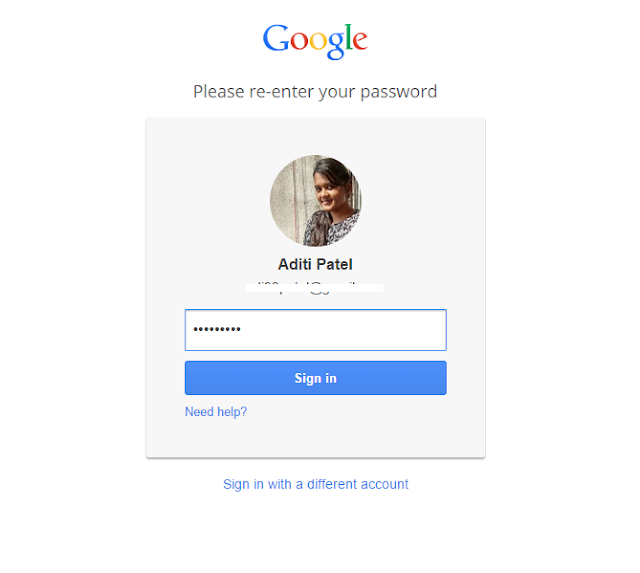 |
| Sign in your Gmail Account |
Step 3: Navigate to My Account
Google has made its functionalities quite transparent to its users. You can access, see and modify details in just few clicks of a button. If you are pondering on how to delete google or gmail account, you will find all the information you need in “My Account”. This is a comprehensive web page that summarizes Gmail. The link to “My Account” can be found next to your avatar. It is mostly located in the upper right corner of the web page. Click on this link and a small drop down menu would pop up. Here navigate to “My Account” and select it.
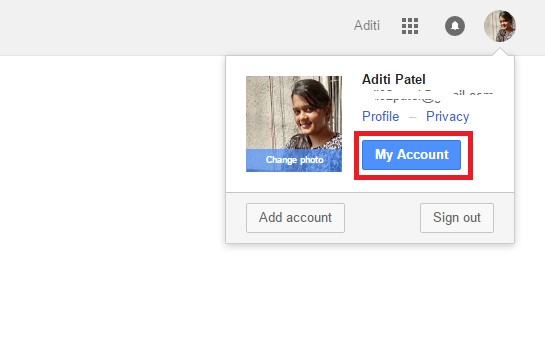 |
| Navigate to "My Account" |
Step 4: Choose Account Preferences
“My Account” is classed into several categories. This includes three major segments, namely “Sign In & Security”, “Personal info & privacy” and “Account Preferences”. Sign In & Security will help you control how you sign into Google, connect with apps & sites and handle device activity or notifications. Personal Info & Privacy will take care of your activity controls, ad settings and personal information. Account Preferences has all the options required to manage accessibility, Google Drive Storage and account deletion.
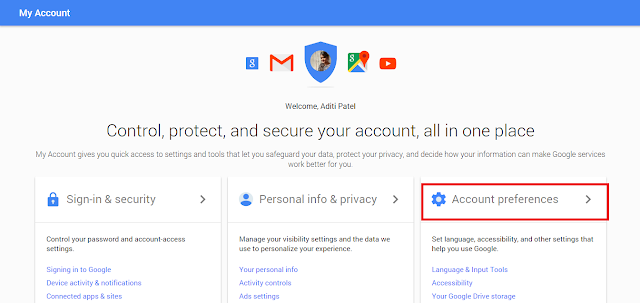 |
| Choose "Account Preferences" |
Step 5: Delete Account or Services
Now, you should select “Delete your Account or Services” under “Account Preferences”. This will give you two more options. You can carefully choose whether you wish to “Delete Products” or “Delete Google Account and Data”. If you select “Delete Products” you can handpick services that are attached to your account and delete them step-by-step. Before deletion, you will be asked to delete any data related with these account. Services like Gmail, Google+ and YouTube can be deleted. In most cases, Gmail is ranked at the bottom. This is because every other service from Google depends on Gmail. Deleting Gmail account permanently will rupture the performance of all other accounts.
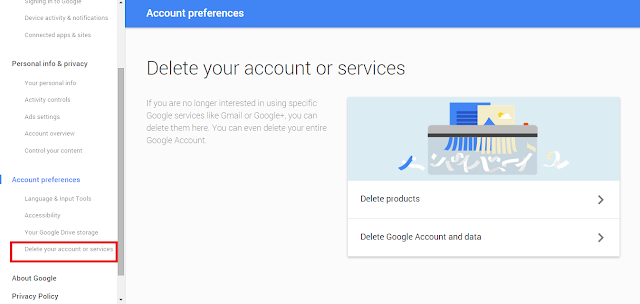 |
| Click on "Delete Products" |
Step 6: Delete products From your Google Account
Clicking “Delete Products” will take you to a new login screen. Here, you should re-enter your password and hit “Sign In”. This will open up the list of services related with your google account. Right next to “Gmail”, you will see a small trash icon! Clicking this icon will open up a set of terms and conditions you should read and confirm. As mentioned previously, all data associated with Google services will be deleted once you confirm. And, you must reaffirm that the account is ought to be deleted with your full intention. Thus, clicking “Delete” will remove all your Gmail account services and delete the feature permanently.
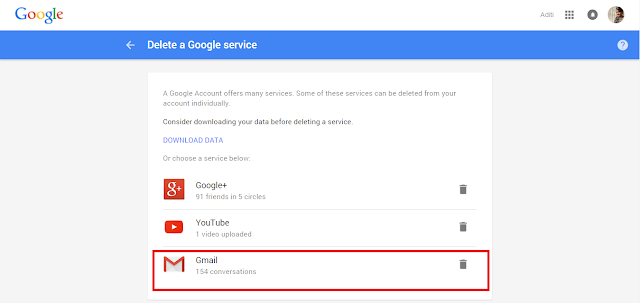 |
| Click on "Delete" icon |
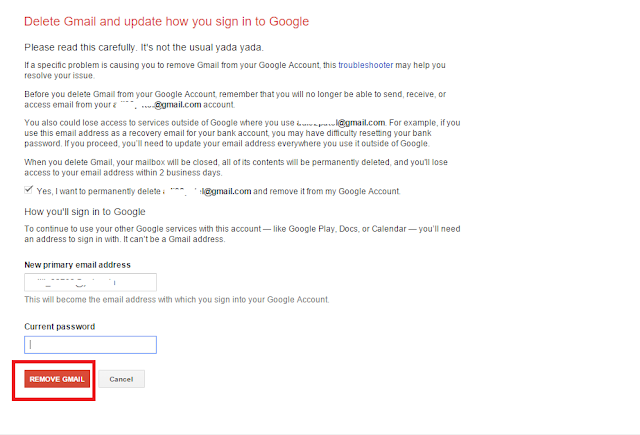 |
| Click on "Remove Gmail" |
Step 7: Remove Google Account & Data
On the other hand, “Delete Google Account and Data” will take you to another page with stern, critical information. Before you proceed further, you must read Google’s word of caution carefully. Deleting Google Account and Data will erase Gmail, Photos, YouTube, Calendar, Contacts, Chrome Sync (this includes the bookmarks) and Google Play Apps (access to all purchased applications will be removed). Conversely, you should select two check boxes before clicking the “Delete Account” button. Meanwhile, remember that all pending financial transactions should be paid fully after the deletion too. You will be responsible for these charges with or without a Gmail account.
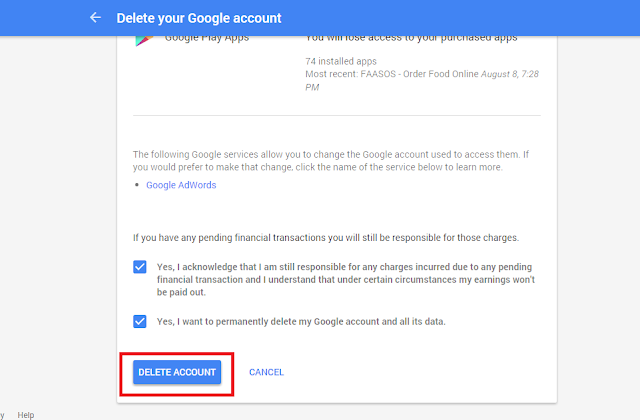 |
| Delete Google Account |
How to Delete Your Primary Google Domain?
Some people prefer deleting their entire Google account, right from the domain. If you wish to know how to cancel a Gmail account from the primary domain, you should follow the subsequent steps:
Step 1: Access the Admin Console
To delete the primary domain, you should log into “Google Admin Console”. As suggested by its name, this page will give you access to all administrative controls. You can add, remove and modify account settings as required. The Admin Console will let you manage all Google products and services from a single window. However, options in this console should be handled with lots of care.
Step 2: Save Important Data
Before you delete the entire Google account, export any data you wish to save. This is a very important step that will prevent you from making expensive mistakes. As time passes, almost all Google accounts have tons of information. And, if you are unaware of how great your Google account is, never delete it without exporting all user data.
Step 3: Removing Permissions
Once this step gets accomplished, you must delete every other user except the administrator. This is because the administrator holds the rights required to remove domains!
Step 4: Removing Domains
Conversely, the domains and aliases should be removed systematically. Make sure the primary domain remains untouched. This is because the primary domain is required to disable the consumer key.
Step 5: Removing Consumer Key
Now, you should disable the account’s OAuth consumer key. To do this, navigate to “Security”, “Advanced Settings”, “Manage OAuth Domain Key” and uncheck the “Consumer Key” option.
Step 6: Uninstall Apps
Moving on, you should uninstall the marketplace applications. Market place apps related to the Gmail Id you are ought to deactivate, will be deleted automatically. However, if you wish to delete through the primary domain, you must uninstall any apps downloaded from the marketplace itself.
Step 7: Unsubscriptions
Also, remember to cancel all your Google Apps Subscriptions (or any other subscription) linked with your account. If these are paid subscriptions, you must request for a credit refund. The request has to be sent after you cancel the subscription. To be in the safer side, download and store the invoices for future reference.
Step 8: Delete the Account
Finally, you must delete the Google account permanently. Navigate to “Company Profile”, “Profile”, “Account Deletion” and click the “Delete This Account” option. This option will be enabled only if all your subscriptions are cancelled successfully.
Then, click “Continue” to complete the deletion process. Generally, the changes will be reflected 24 hours after the deletion.
Few Other Ways of Being Offline!
If you intend to delete an account due to spamming, you can always re-direct these messages to a new email ID. As a result, your official google mail Account will remain intact and void of spam. Sometimes, if you are unable to identify how to delete Gmail Account permanently, you can change your account status to “Offline”. Else, you can quote phrases like “Account Inactive” to shun away potential mailers. Always remember that if you have an Android OS linked with the deleted Gmail account, you will not be able to access the Google App Store Marketplace. Thus, you must navigate to factory settings and re-authenticate with a new Google Gmail ID. Once this step gets done, your Google Services will come back to normal! As mentioned previously, remember that all Google Products and Services are connected with a single feature and that would be your Gmail ID! Before you delete this account, think twice and make sure you are aware of the consequences. That’s because delete google accounts and services cannot be restored every again (at least with all its crucial contents)!
A Small Tip!
Moving on, you can restore Google’s Gmail account if required. However, data can be regained only if you have taken a backup before deleting the Gmail account! This is why Google advices users to download data before deleting Gmail account permanently.
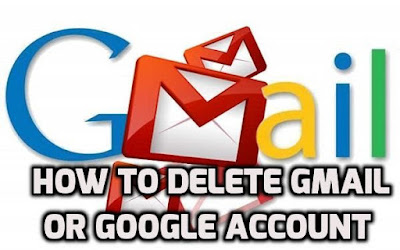
Comments
Post a Comment